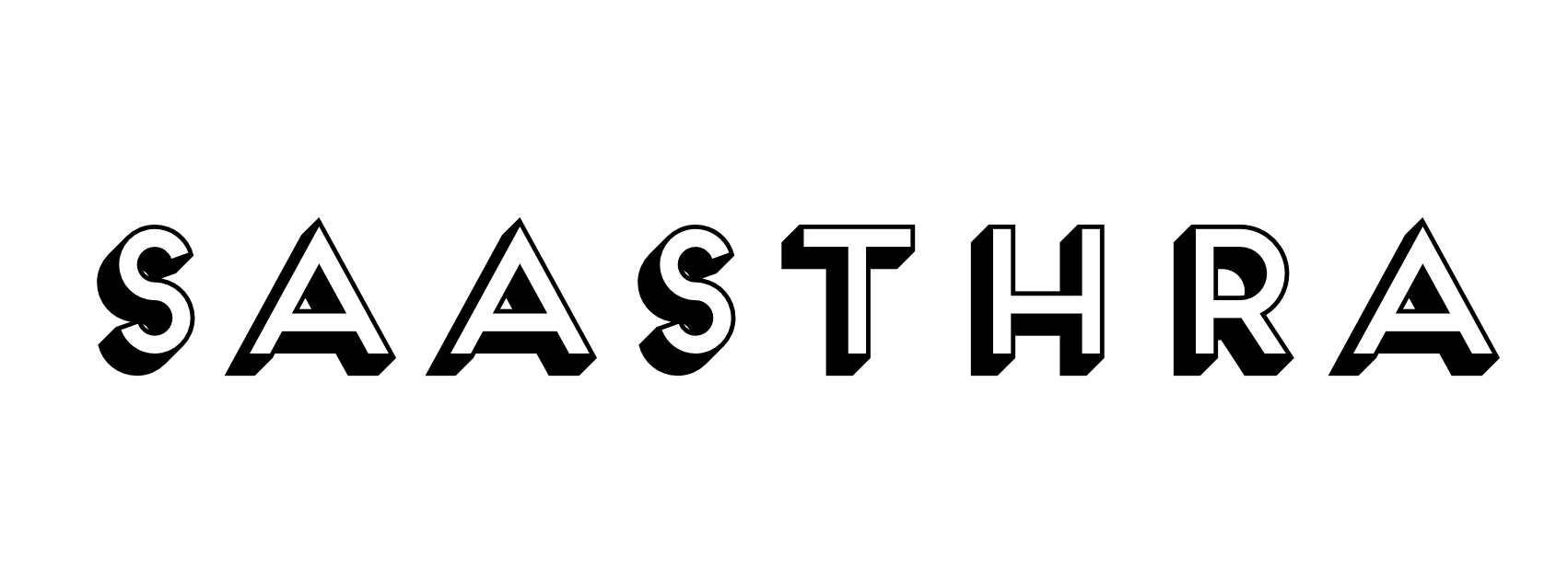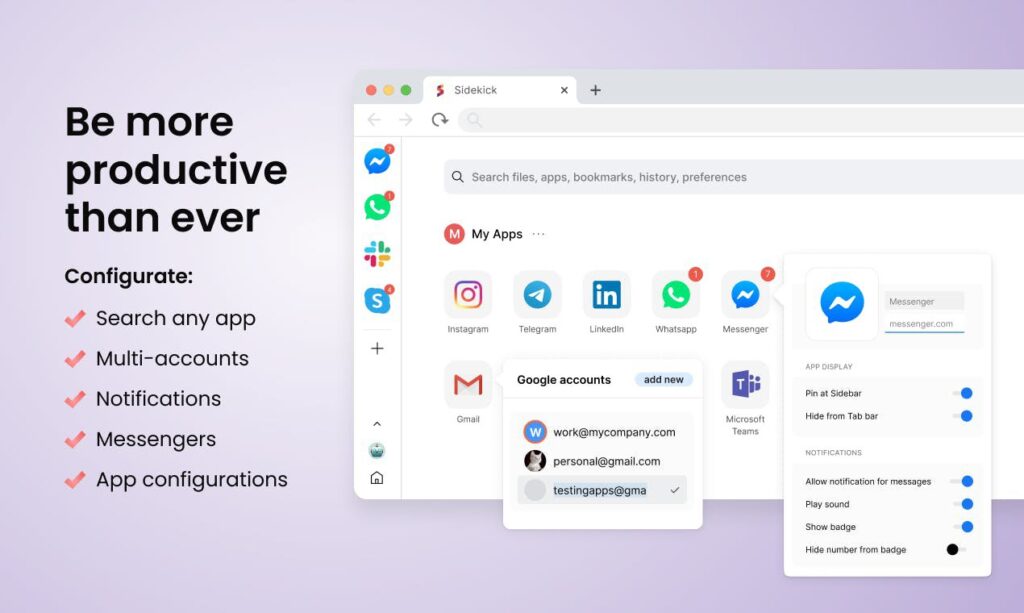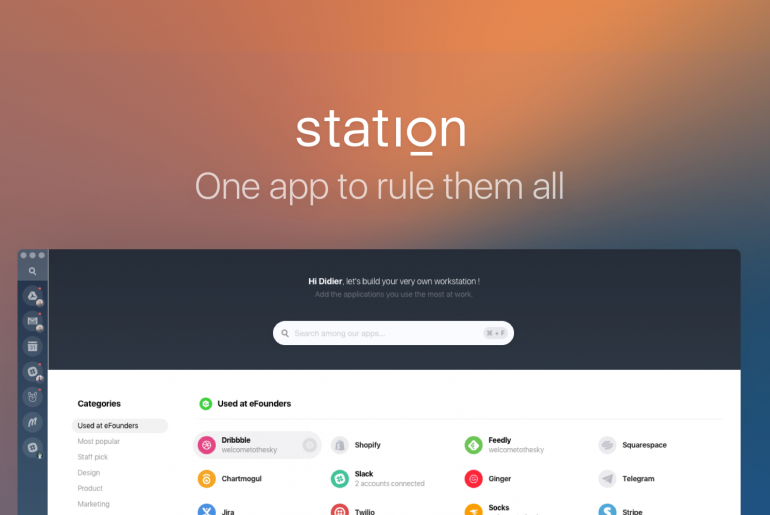Have you faced a situation where you are lost toggling between multiple tabs with multiple browser windows open, the result — it feels like someone is eating up your RAM (read Google’s Chrome). Is yes, here is Sidekick browser to the rescue.
Sidekick will literally act as your sidekick, they position themselves as a browser that’s made for work and not for just browsing (read it again!! ;))
I have been a BRAVE user, a Chromium based browser for a while as it is comparatively less RAM hungry but Sidekick makes things much smoother and faster all the while having support for Chrome extensions so I really don’t miss my extensions here.
A simple but a crucial feature offered by Sidekick that I really like is the one that’s on the side (pun intended) – a side bar that is always visible for you to navigate and multi task without breaking a sweat. As you read further you will understand why this nifty feature is a game-changer especially at times where we have been working from home communicating via Slack, Google Meet, Teams etc. Read on.
Let’s look at some of its features that’s worth an highlight.
A big one – Sidekick browser’s Sidebar
My work requires me to converse with my team on Slack, while testing something on WhatsApp and join team and client calls on Google Meet. Guess the problem? This will be multi-tasking nightmare while working with multiple tabs open in each of your browser window.
To give you an example., at times, I have faced the situation where I have to scramble around and look for “Meet” tab during calls or presentations to mute or unmute the call only to be lost in process since there is no easy way to find the “Meet” tab among multiple open windows in the usual browsers that we use.
The sidebar on Sidekick browser is always accessible irrespective of the website you are browsing or working and you can navigate away in one click. And the cherry on the cake is, the sites that you add to the sidebar acts as web apps that also supports notifications so you are not only able to set up Slack, Meet, Teams, WhatsApp, Gmail etc but also cut down on the clutter as this doesn’t create duplicate tabs.
You can also rename your sidebar apps especially when you are required to differentiate between two links or accounts of the same app, say one Meet link that gives access for team calls and the other one for client calls – you may name it as per your preference and also change the icons for visually differentiating. Amazing customisation and options isn’t it without requiring you to install multiple apps.
Here is how my sidebar looks like as of now.

Would the above feature be game-changing for you as well? Download Sidekick browser here
Global Search
Call the search bar just with a shortcut to find exactly what you need without worrying where it is or how to access – be it apps, sites, links previously accessed, documents etc.
Super useful when you really don’t want to navigate but just want to access what you want in two clicks.
Tab memory management and AI Tab suspension by Sidekick browser
Sidekick browser automatically suspends tabs if not used that significantly improves your experience. You of course have the option to disable suspension for certain domain so you do not miss out something like new email notifications or slack mentions for example.
And in case there is a high CPU usage, it also notifies you so you can take necessary action on the tab or domain that is consuming high CPU.
The crazy one – Split screen
This has been a timesaver at work when I have to refer something while configuring or chat with the team while doing some other task. The side-by-side windows which you can resize as well helps you immensely if you work involves referring docs, google sheets, Asana etc while you work. You need not even navigate between apps or tabs too because you can keep everything you need in one single view. Sidekick browser offers a short cut to even trigger split screen too.
Workspaces and Sessions
These is one feature but named differently at various places of the app, it archives a common goal though – to cut down the clutter of multiple tabs especially when you want to access multiple accounts of the same app but you want to access it in a different workspace.
Sessions are just a saved version of your open tabs in case you want to access it later.
The features do not end here, there are many others that will help you during your day to day work. You may signup/download via the link here.
There are other apps that offer similar features but not all that Sidekick offers, for example you can check out Vivaldi browser that supports sidebar, Station for apps support.
This is non-sponsored review, if you would like support the site and motivate me to bring more such interesting content – you may return the favor by signing up to Sidekick using the link here (hyperlinked across the article) or you may directly download too via their site.